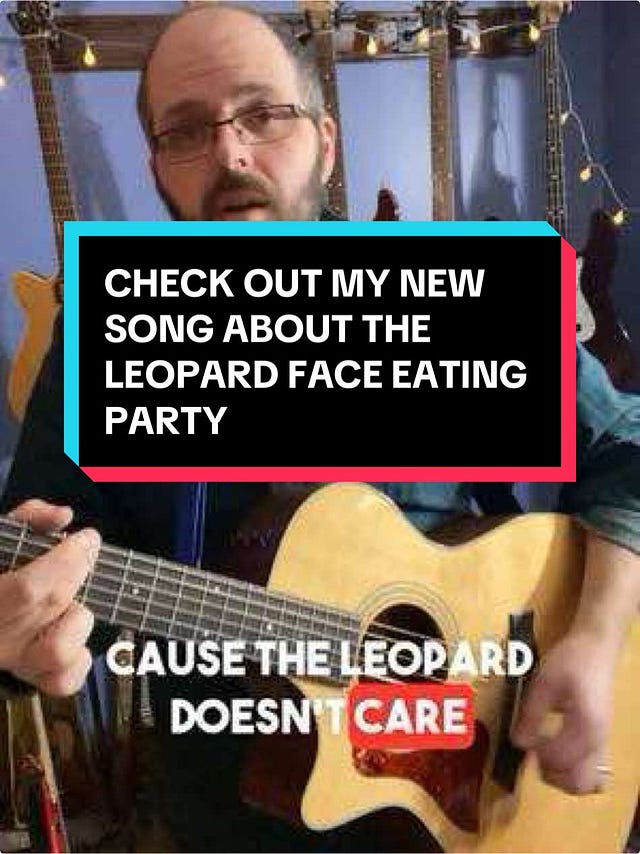2 Free Digital Tools To Easily Add Captions To Videos
Video is great. Video with subtitles is... better.
Hey there!
If you’re like me, you watch a lot of videos on mute. I’m not gonna blast TikTok in the waiting room while I’m getting my car worked on. But subtitles make it easy to consume video even without the sound.
There are loads of ways to add subtitles to videos.
Today we’re going to cover two free options!
Know anyone who might appreciate what we’re doing here? Invite them to join us! As you know, we’re all really nice, and cool, and we all LOVE free digital tools!
AND, when you refer friends to join us, you’re now eligible to win free stuff. So win/win/win!
Let’s dig in.
CapCut
Tool type: App
CapCut is owned by the same company that owns TikTok. It’s worth mentioning that if the TikTok ban ever goes through, this tool will go with it. 😭
Which is a bummer, because CapCut is amazing.
I always describe it as being like iMovie, but easier to use and more powerful.
I use it all the time. We’ve shared tools from CapCut in this newsletter in the past.
But today we’re specifically talking about their built-in subtitles tool.
Upload a video to CapCut, go to “text” and then select “auto captions.” It will take about a minute, but it will create nearly flawless captions in time with your audio.
There will be some typos and missed words, but they’re super easy to edit.
You can also change the formatting to match your branding. This includes, but isn’t limited, to choosing if the words are over a background, what size and color they are, if they have shadows and lots more…
Here’s an example of one I made highlighting a short clip from my podcast episode with Evan Sutton about the Make Tesla Toxic campaign.
(You can find the full ep here.)
That whole thing took me maybe ten minutes to make, which included trimming the video, adding the stickers as well as editing and formatting the captions.
Not bad for a free digital tool!
I personally use CapCut almost exclusively on my computer (it’s a free app you can download). But they also have a free smartphone app. I’ve used their phone app for some things, but never tried adding subtitles with it, so not sure how well that all works.
FREE or FREEmium: FREEmium
CapCut has a ton of free tools built in. Auto captions are freemium though — they limit how many times per month you can use them without paying.
Veed.io
Tool type: App
Ever see a video where the captions change color as you speak (a la karaoke). There’s a decent shot that was made in Veed.
They have a smartphone app or you can just go to Veed.io and get started.
Upload your video and it will create captions for you.
Then, just like with CapCut, you can edit and format as needed.
But Veed has some really cool animations built in that let you create that karaoke effect. If you want it.
Here’s a video of me playing a political song I wrote which I captioned with Veed.
Were the subtitles perfect out of the box? They were not.
Was it easy to edit them and get them where I needed them? It was!
And the whole thing only took a few minutes.
I’ve used this tool on both my computer and my phone and both work great.
FREE or FREEmium: FREE(mium)
So Veed has paid plans (learn more here). But I’ve never so much as signed in to the platform and it works great for free. They even encourage trying them out with their free plan. So yeah, there might be a cap to how often you can use this tool, but I’ve yet to find it.
Hope these were helpful! If they were, tell your friends. If they weren’t, hit reply and let me know why. Really — the better I understand what you’re looking for, the better I can make this humble little newsletter.
Now get out there and make some cool sh*t. And let me know what you’re working on. I never get tired of checking out cool content!!
If you like Free Digital Tools, you probably know others who will too. Invite them to join us. They’ll appreciate it… as will I! Refer friends, earn free stuff!
See you in a fortnight.
Josh
joshklemons.com